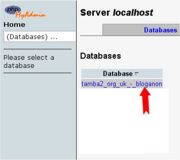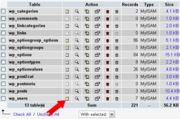To Learn Development
Wednesday, 27 September 2017
Tuesday, 26 September 2017
What is AJAX?
What is AJAX?
AJAX = Asynchronous JavaScript And XML.
AJAX is not a programming language.
AJAX just uses a combination of:
- A browser built-in XMLHttpRequest object (to request data from a web server)
- JavaScript and HTML DOM (to display or use the data)
AJAX is a misleading name. AJAX applications might use XML to transport data, but it is equally common to transport data as plain text or JSON text.
AJAX is used to create more interactive applications.
AJAX is used to create more interactive applications.
Friday, 14 October 2016
Table Overview
Source: https://codex.wordpress.org/Database_Description
WordPress 3.8 Tables (11)
WordPress 3.8 Tables (11)
There are all together 11 tables by default. They are :
- wp_options
- wp_users
- wp_links
- wp_commentmeta
- wp_term_relationships
- wp_postmeta
- wp_posts
- wp_term_taxonomy
- wp_usermeta
- wp_terms
- wp_comments
Saturday, 8 October 2016
series
Cpanel Open
DAtabase Chk:
file manager
doamin Find -- go
wp-config.php
Edit
databasename
copy
BAckup of Wp-content
FIle manager
doamin Find
Click
Wp-content
Right Click
COompress
Zip
Wp-content
Right CLick
Download
Database backup
Phpmyadmin
click
DAtabase Chk
click on database
export
custom chk
drop table unchked check
Go
Database Donwload
how to change reset Through phpMyAdmin
Through phpMyAdmin
This article is for those who have phpMyAdmin access to their database. Note: use phpMyAdmin at your own risk. If you doubt your ability to use it, seek further advice. WordPress is not responsible for loss of data.
Begin by logging into phpMyAdmin and clicking databases.
- A list of databases will appear. Click your WordPress database.
- All the tables in your database will appear. If not, click Structure.
- Look for wp_users in the Table column.
- Click on the icon for browse.
- Locate your Username under user_login
- Click edit (may look like a pencil icon in some versions of phpMyAdmin)
- Your user_id will be shown, click on Edit
- Next to the user_pass is a long list of numbers and letters.
- Select and delete these and type in your new password.
- Type in the password you want to use. Just type it in normally, but remember, it is case-sensitive.
- In this example, the new password will be 'rabbitseatcarrots'
- Once you have done that, click the dropdown menu indicated, and select MD5 from the menu.
- Check that your password is actually correct, and that MD5 is in the box.
- Click the 'Go' button to the bottom right.
- Test the new password on the login screen. If it doesn't work, check that you've followed these instructions exactly.
Friday, 7 October 2016
Subscribe to:
Comments (Atom)